Photoshop Dispersion Effect
Step 1
Chose any PNG image and Press ctrl+j to Duplicate their.
Step 2
Then you can press Ctrl+t and the anchor are visible you can drag the duplicate layer and set them from Bigger size of the original layer.
its Look like ----
You can Ensure about that the duplicate layer can be set the back side of the original layer.
Step 3
Then You can Blur the background layer ---click Filter>Blur>Gussian blur-property -4.0
Step 4
Then you can create the layer mask and give it the black color and the layer masking add in the background blur image.
You can also set the masked layer color from the Double Click on the mask layer and set the color range.
Step 5
Then you can chose the eraser brush and set the property.
Step 6
And use the ereser on the Background Layer Masked
You can use the same process on the original image layer masked and erase but this time the layer masked color is white
And the Photoshop Dispersion Effect is Ready
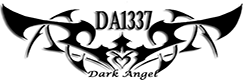










Post a Comment Blogger Facebook