Step 1: New File
As always, you want to start with a new PSD file. Create a new a canvas, make it 1000px by 700px, and press “OK.”
Step 2: Background
Switch the default foreground and background settings so that the foreground is now white and the background is black. Select the radial gradient tool and apply it to a new layer. Drop the opacity to 25%.
Step 3: Make the Side
Pick a color and create a tall rectangle. This will be the front of our package
Duplicate This Rectangle With The different Color and shift right of the Rectangle
Step 4: Distort
Distort the darker rectangle to create the side of your package. Make sure the edge of the package front meet with edge of the package side.
Step 5: Top
Make a rectangle one-fourth of the height of the front rectangle. Change the color and place it above the front of the package. Note that the rectangle is the same width as the front. This will be our package top.
Step 6: Duplicate
To manipulate the top of our package, you need to distort it by pulling the top corners towards each other.
Step 7: Distort the Top
To manipulate the top of our package, you need to distort it by pulling the top corners towards each other.
Step 8: Connect
Apply the same technique to the duplicated layer and bring the two tops together, as if you are creating the roof of a house.
Step 9: Mini Triangle
You will notice that the sides of the package “roof” are open. Create a mini triangle of a different color to fill in this missing piece.
Designing The Wrapper
Now that our container is fully constructed, we can move on to the wrapper itself.
Step 10: Color Your Wrapper
Duplicate the front and sides of your package and place them side by
side. The height will remain the same. Look below for clarity.
Step 11: Apply a Realistic Gradient
Make sure your foreground is #8bdadd and your background is #8c8c8c before continuing. Open the “Blending Options” panel and go to the “Gradient Editor,” located under “Gradient Overlay.” Change the preset so that it reflects your foreground and background colors. Look below for specific settings.
Result------
Now you can create the Design of the wrapper as per your theme
i can create this
To add a flap to your package, simply use the lasso tool to create the shape.
And the Container is Ready
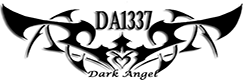
















Post a Comment Blogger Facebook