Big thing that you see in graphic design at the moment is the use of smoke stphotography, these photos look really good but look a lot better when you mess about with them in Photoshop. Here we’ll be mixing type and a smoke image to create a really nice abstract wallpaper. This is just a quick tutorial but hopefully you’ll learn some new techniques so give it a go.
Step1
Firstly we can create a smoke picture there are the two option the first is brush or a second you can download the PNG image of smoke from Google Any where.
Create a new document with dimensions; 1280x1020px and a resolution of 72px/in.
Create a new layer. Change the foreground color to black then go Edit>Fill and fill it with the foreground color, a quicker way to do this is to hit alt+backspace. Paste your image into the document Select the move tool then move this layer so you have it looking like the image Below.
Step 2
Now You Can Type A text That you Want to Give the smoke effect.Hey-,You can sure about the font of the text is little Bold Because you want to show the Effect in the Text.
Your Document Look Like:-
Step 3
Here We have the Last Or the Important Step.
Hold Ctrl and click on the text layer to make a selection, then selct the smoke layer. Now add a layer mask to this layer by clicking the layer mask button in the layers panel. Hit Ctr+D to remove the selection then hide the text layer.
If you Want to add More Smoke on the image You can slect the smoke Brush and color or select the new Transparent Layer and draw them on the upper side of Smoke Layer.
Hopefully you’ve learned a few new techniques that you can apply to some projects. A good idea would be to go back and repeat this tutorial but use a totally different image, not a smoke one. Let me know how you get get on.
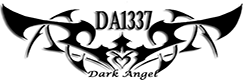





Post a Comment Blogger Facebook