Even though technology has advanced a lot in the past decade, our smartphones are far from perfect. Even a marvelous Apple gadget like an iPhone or iPad can be slow, have trouble switching on, and suffer from poor battery life. Often, iOS users complain about common issues like disappearing
keyboards, fast-draining battery, unreliable wi-fi and Bluetooth
connectivity and a hanging interface that gets stuck every now and then. Thankfully, most of these common iOS bugs are easy to fix if you know how. Here are some quick fixes for some of the most common problems iPhone and iPad owners complain about.
How to Fix Quick Battery Drain Issue in iOS
Poor battery life is a problem that many iPhone and iPad users complain about often. Thankfully, you can improve the battery life of your iOS device by disabling background apps from refreshing, changing location services and removing faulty apps.
Disabling background apps from refreshing
To turn OFF the Background App Refresh option in iOS, go to Settings,
click on General and then select Background App Refresh. You can decide
to disable this feature all together. However, just turning it off only
for those apps that don’t need to be refreshed as frequently, should be
enough.
Changing location services
To do this, go to Settings, click on Privacy and then select Location Services. Scroll down and choose System Services. While some of these options are meant to improve user’s experience, some features like Location-Based iAds, Popular Near Me and the Frequent Locations can actually quickly drain your battery life.
Changing location services
To do this, go to Settings, click on Privacy and then select Location Services. Scroll down and choose System Services. While some of these options are meant to improve user’s experience, some features like Location-Based iAds, Popular Near Me and the Frequent Locations can actually quickly drain your battery life.
Removing faulty apps
Go to General > Usage > Battery
Usage to find out which apps are eating away your battery life and
consider removing them to dramatically improve the iOS batter life.
How to Fix Connectivity Issue in iOS
If you are encountering connectivity issues on your iPhone or iPad
while trying connecting to Bluetooth, Wi-Fi, or your cellular phone
network, turn ON Airplane mode for 30 seconds, switch it OFF and try
connecting again. Simply toggling the specific connection sometimes
solves the problem.
If the above step doesn’t fix your
issue, then try pairing the Bluetooth or WiFi device again. Go to
Settings, click on General, select Reset, followed by Reset Network
Settings.
How to Fix Syncing Issue in iOS
Syncing problems on your iOS device
can be very frustrating. But before attempting to troubleshoot, first
ensure that your device is connected to the Internet (Wi-Fi or
cellular). If the Internet connection is working and you are still
experiencing problems with syncing, first make sure that you are using
the latest version of iOS. To find out if there is a software update
available, go to Settings, tap on General and select Software Update.
If syncing problems continue, remove the
specific account from your device and add it back again. These accounts
can be accessed in the Mail, Contacts, Calendars option in the device’s
Settings menu.
How to Fix Failed Text Messages Issue in iOS
Frequently facing trouble with iMessage or text message delivery?
Make sure your iOS device is connected to the Internet (Wi-Fi or
cellular) > click the red exclamation point next to the message >
click the “try again” option. If the problem persists, try force
restarting your iOS device by holding the Home and Power buttons.
How to Fix Frozen/Slow UI Issue in iOS
Is your iPhone or iPad running slowly
than normal? To fix this, go to Settings > select General > click
on Usage, followed by Manage Storage.
Also, iOS devices start slowing down if
their internal storage fills up. If you have a lot of unused apps or old
photos on the iPhone or iPad, then delete them or consider moving them
to the iCloud. You can delete an iOS app with a long press on the home
screen.
How to Fix App Crashes in iOS
Most often apps crashes if you are using
an old version of iOS. You can check for iOS updates by going to
Settings > clicking on General > selecting Software Update.
You should also keep your apps
up-to-date in the App Store. Turn on Automatic Updates for apps that you
use frequently by going to Settings > clicking on iTunes & App
Store > toggling the Updates switch to on.
If an iOS app is unresponsive or has
crashed > double-tap the Home button > swipe the specific app away
and try reopening it.
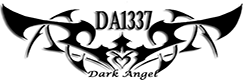

Post a Comment Blogger Facebook