If you're getting ready to sell your Mac,
you need to prepare it to get ready to hand it off to its new owner.
That means some housekeeping on your part to make the Mac tidy and ready
for its new home.
Presumably you've already backed up your Mac, including your personal data files and any apps you use. The easiest way is to use Time Machine, but you can also clone your Mac's hard drive if you prefer.
The application software you've bought for your Mac is yours, and shouldn't (and in most cases can't) be transferred to the new owner. This is especially true for apps you've purchased from the Mac App Store, since those apps are connected to your your Apple ID and password, which you obviously should never share.
The next step is to reformat the drive. If you're running OS X Lion or later, this can be accomplished using your Mac's Recovery System. Here's how
To reformat your hard drive
Turn on or restart your Mac while holding down the command and R keys.Hold those keys down until you see the Apple logo.
A window will appear that says "OS X Utilities." Click on the Disk Utility icon and click Continue.
Select your startup disk from the sidebar on the left then click the Erase... tab.
Make sure "Mac OS Extended (Journaled)" is selected in the Format popup menu.
Give your startup drive a name if you want (Untitled or Macintosh HD is usually fine).
Click the Erase... button.
After it's done, click the Disk Utility menu and select Quit.
Your Mac now has a completely blank hard drive.
The next step is to reinstall OS X so your Mac will actually be able to work.
If you've followed the instructions so far, you should be back at the "OS X Utilities" window
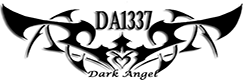

Post a Comment Blogger Facebook