In the past six years, the trend hitting the smartphone market is Android.
Android is an operating system meant for the mobile phones and is
deployed by Google, mainly meant for touch screen devices like
smartphones, tablets, etc. Android started its journey from version 1.0
G1 but the latest version of Lollipop was released on 21st April 2015 and named Lollipop 5.1.1. With the next major version Android 6.0 Marshmallow already announced, today Android is one of the most popular smartphone and tablet OS after Apple’s iOS.
However, Android, just like iOS, is not without errors and glitches.
One of the most common problem that users report is an error where even
if your mobile has sufficient storage capacity, while downloading any
apps it would show Error Downloading “app name” There is insufficient space on the device.
Ironically, this error pops up even when the user is having enough
storage on the external SD card as well as in the internal storage
device.
[FIXED] Error Downloading “app name” There is insufficient space on the device
PROBLEM: From the last two days while I’m trying to download an app or a game from the Google Play Store,
I receive the message: “Insufficient space available”. But, both my
storage device have sufficient space to hold the application. The
internal storage space contains 1 GB and in SD card I have 28 MB left.
Still while downloading the 3 MB app I receive the error message. Why is
it so?
Solutions For ‘Insufficient Space On The Device’ Error on Android
Many of the Android users face such situation. Even if the space is available, it shows error message and the app download is aborted. Why do such situations shoot up? What can be done to overcome the situation? What can be done when such situation occurs? For tackling such situation, you can follow any of the solutions mentioned below.
Uninstall Google Play Services Updates
This is the most efficient solution to
fix this problem. This error has been seen in latest version of google
play service so by uninstalling updates of google play services this
problem can be easily fixed.
- Tap on menu and go to Settings.
- Now select applications and switch to All apps tab.
- Search for Google Play Services and select it.
- Click on Uninstall Updates, So that it will switch google play service to the default factory version.
- Now the error is totally fixed. If you want then you can again update google play service from playstore.
Transfer Images to SD card
When an image is taken, it gets stored
to internal storage device. Move the storage facility from internal to
SD card. This will make more space in the internal device and always it
is recommended to store the images, videos, audios, etc. in the SD card
for more security.
Move Apps to SD card
You can try moving the apps from
internal device storage to SD card. But, some of the apps require the
root permission to do so while others don’t. By this, you can store the
apps in the internal storage space and the data file will be stored in
the SD card and thus, more space will be available in the internal
device.
If these doesn’t works well you can try and reboot the phone using “wipe cache partition”. The below steps will guide you to reboot in Samsung devices, steps maybe same for others too but, the settings may differ.
Rebooting your Android Device
- Switch off the phone and while doing, hold the Volume-up key.
- While hold it, press the Home key.
- While both the keys are been holed, press the Power key.
- Free the keys and the logo appears.
- Hold the Volume down key and select wipe cache partition.
- Choose the option and press Power key.
- If the wipe is over, select Power key to reboot.
- The set will then be restarted.
Clearing the Cache
Sometimes the cache may contain unwanted
items. A cache stores the data temporarily while surfing in the web.
You can remove the items by clearing the cache. It doesn’t affect
adversely. To clear cache;
Go to Setting » Apps » choose the app » clear cache
Remove Unwanted Apps
There may be unwanted applications
installed in the device and it may be taking your space unnecessarily.
Try to remove the apps which are not used by you, it will help you to
free space and new apps can be downloaded.
To uninstall the app,
Settings » Apps » choose the app to remove » click uninstall option
The foremost thing that should be done
to get rid of the error message is to clear the cache, it will free the
space. You can find app cache cleaner, if you want from the play store.
Always try not to install unwanted apps like; game apps or other such
kinds, it will take over the space and you will not be able to download
new apps. These unwanted apps even leads to the slowing down of your
device or in other words leads to hanging.
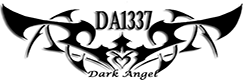


Post a Comment Blogger Facebook