Chromecast is a super-cool, super-affordable gadget, but if all you're using it for is a wireless replacement for an HDMI cable then you just wasted £30. Here are some of our best Chromecast tips and tricks.
Chromecast is a super-cool, super-affordable gadget, but if all you're using it for is a wireless replacement for an HDMI cable then you just wasted £30. Here are some of our best Chromecast tips and tricks. Also see our Google Chromecast review and How to use Google Chromecast
I bought a Chromecast because I have the dumbest TV in the universe. I wanted to stream catch-up services, Netflix movies and YouTube videos to my TV without having to hook up my phone or tablet via HDMI. So I was a bit annoyed with myself when it arrived and I realised I hadn't even considered how I might power this thing. My TV doesn't have a USB port! And I bet there are loads of people out there with the same problem: dumb TVs don't tend to support USB. And that brings me to my first Chromecast tip...
Power Chromecast with a power bank
If your TV doesn't have a USB port, you'll need to power Chromecast from the mains using its supplied adaptor. In my case, the closest mains outlet is already in use - by the TV itself. And if it's a choice of one or the other, the TV is going to win every time. Yes, I could plug in an extension cable, but I forgot to mention that the TV is also hanging on the wall. If I balance an extension lead on the radiator then the Chromecast's cable just about reaches, but it's a no go if that radiator is switched on, and it's hardly the wireless solution I was hoping for.But I do have a solution: a power bank. Not just any power bank, mind, but a cheap and cheerful one with a relatively low capacity and no support for auto-on/-off. I find Olixar's 2000mAh Encharge Power Bank is perfect in such a situation, but any small and light power bank would do the trick.
Chromecast actually draws very little power, so I can watch several films before the power runs out, and I can balance the lightweight power bank out of sight on the wall mount. If you want a really fancy solution you could even tape it to the back of the TV.
One small caveat: you'll need to unplug the power bank when you're done (and probably recharge it), so you won't get that same sit-on-the-sofa-and-relax-while-you-control-Chromecast-from-your-phone convenience that people who have TVs with USB ports might enjoy.
So, now you've got it working, and you can't see any wires (woohoo), what else can Chromecast do?
Turn on your TV with Chromecast
Loads of cool stuff, that's what. Like turning on your TV without you getting up or reaching for the remote. Chromecast can then switch to the correct HDMI input, so you can start casting whatever you like. Note that your TV needs to support HDMI-CEC (most modern TVs do), which may not be switched on by default (check the settings menu) and could be called something other than CEC. Look for Anynet+ (Samsung), Bravia Link or Bravia Sync (Sony), Simplink (LG), Viera Link (Panasonic) and Regza Link (Toshiba). Note that your Chromecast will need to be powered by something other than a TV's USB port, which provides power only when the telly is switched on.Chromecast provides a second screen for your phone or tablet
Chromecast lets you cast whatever is on your phone or tablet (Android 4.4.2 or later) screen or in the Chrome browser on your laptop or PC to your TV. Literally anything. So, you might be already streaming video and maybe music (Spoticast is a cool app for the latter), but what about the rest of the stuff you get up to? Connected over Chromecast, your TV becomes a huge computer screen and your phone or tablet the keyboard.What about checking out Google Maps and Street View on the big screen to work out exactly where you're going later, or showing your dad how to read his email without reaching for his glasses, or displaying recipes you've found online without touching your phone with sticky fingers? How about playing photo slideshows to get around those friends' excuses for not enjoying your holiday photos? How about online shopping on eBay, or Amazon? How about taking a closer look at Facebook, or SnapChat, or Skype… or Tinder? Chromecast has so many possibilities that's it's limited only by your imagination.
Find new apps with support for Chromecast
If Google was any good at letting you know what Chromecast is capable of then you wouldn't be reading this article. One of its many draws is its fantastic app support - but where to find those apps? First you should check out our list of the best free Chromecast apps, second check out Google's own site, and third download an aggregator app that tells you in an easier-to-understand manner exactly what's available, such as the free Cast Store for Chromecast Apps.Right now you're probably wondering why you need apps with Chromecast support when you can just cast whatever's on your phone or tablet screen or in the Chrome browser to your TV. But you're forgetting the fact that many apps work in different ways with Chromecast, such as using motion control to turn your phone into a Wii-style controller, or are available only on Chromecast. Chromecast apps also highlight the many uses of Chromecast you perhaps hadn't thought about, such as creating a home CCTV system, or playing digital Pictionary (Doodlecast) or Trivial Pursuit (Trivia Cast) with the family.
Cast media from a hard drive or network
Chromecast isn't just a mobile thing; it works on your PC or Mac, too. Download the Google Cast extension for Chrome, then open Chrome and hit Ctrl/Cmd, O. Browse to any file on your PC, connected hard drive or network and select it to begin playing it in Chrome and casting it to Chromecast.Click on arrow next to the Google Cast icon in your browser for options to cast the entire screen or just what's in the current tab. You can also hit Alt, Tab to switch tasks and continue working on your PC while that content is streamed in the background.
Share the love with Chromecast
Chromecast supports a Guest mode (turn it on in the Chromecast app), which lets anyone within range stream content from their own device to your TV. They can also contribute to YouTube playlists, ensuring everyone gets to listen to something they like.Use Chromecast with other TVs
You might be primarily concerned with Chromecast's uses in your own home. What about when you're away from home? What about when you're staying with a friend or relative who doesn't have a smart TV? Chromecast is small and light. It's easily portable. Don't leave it plugged into your own TV - throw it in a bag and have smart TV services wherever you go. Even in places that don't have Wi-Fi you can set up Chromecast with a portable Wi-Fi hotspot.Factory reset Chromecast
If your Chromecast isn't performing as you'd expect, a factory reset might fix things. You can hold down the Chromecast's physical button for 25 seconds, or you'll find the option to 'Restore Factory Settings' in the Settings menu of your Chromecast app.If you're having problems with buffering you can also alter Chromecast's streaming quality.
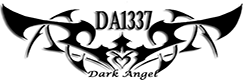


Post a Comment Blogger Facebook