Ready to trade in your old iPhone for something bigger, faster, and thinner? Before taking a gander at our tips for reselling, look at this checklist to make sure you've deleted all important data from your iPhone. Don't leave anything behind!
- Back up your iPhone.
- Remove photos from Camera Roll. Connect the device to your computer and open Image Capture (our recommendation, it's much faster) or iPhoto. Select all photos and then click Import All. In Image Capture, select "Delete items from camera after downloading." In iPhoto, choose to "delete photos" after importing.
- Turn iMessage off. Open the Settings app > Messages > iMessage > switch to off.
- Turn FaceTime off. Open the Settings app > FaceTime > switch to off.
- Disable your iCloud account. Open the Settings app > iCloud > tap "Delete Account" to delete the account from the device.
- Log out of Apple ID. Open the Settings app > iTunes & App Stores > tap Apple ID and sign out.
- Restore to factory settings. Open the Settings app > General > Reset > Erase All Content and Settings.
- Unregister your device at supportprofile.apple.com.
- Call your carrier and ask them to disassociate the device from your account. Some important numbers: Sprint: 1-800-SPRINT1; AT&T: 1-800-331-0500; Verizon: 1-800-VERIZON; T-Mobile: 1-800-T-MOBILE.
An important tip! Whatever you do, don't manually delete contacts, photo streams, calendars, or reminders while logged in to your iCloud account. This will also delete the content from the iCloud servers and your iCloud-connected devices (like your iPad or laptop).
Another important tip! If your phone accidentally runs out of battery during the "restore to factory settings" step, use iTunes to erase data. Connect the device to your computer, then restore the backup. Connect your phone to power, go to Settings app > General > Reset > Erase All Content and Settings again.
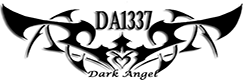

Post a Comment Blogger Facebook